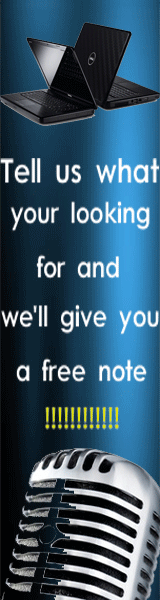MIXER CONNECTION TO COMPUTER
How to connect a mixer to your computer

| If you already have a mixer, you can use it to make recordings on your computer. In this guide, we'll show you how to connect a mixer to your computer. |
 Why use a mixer?
Why use a mixer?
If you're new to computer recording, the huge range of audio interfaces and software
available can seem quite daunting - especially if you only want to make simple
recordings.
Many musicians will already have a mixer, and when you're starting out it can make sense to
use the equipment you already have. In some cases, recording from a mixer will be the most
practical option - for example, for DJ's and bands who want to record live sets, the
easiest course of action would be to record a stereo output straight from their mixer.
If you're new to recording or if you're unsure about computers, it can be good to have a familiar point of reference. It's also easier on the purse strings, which can allow you to invest your cash in other areas of your recording system if you're working to a tight budget.
If you're new to recording or if you're unsure about computers, it can be good to have a familiar point of reference. It's also easier on the purse strings, which can allow you to invest your cash in other areas of your recording system if you're working to a tight budget.
 Things to consider
Things to consider
It's important to remember the possible limitations of recording with a mixer, though.
Using a mixer to record will work best for fairly basic recording jobs, like
putting a voiceover on a backing track or recording a live feed from the PA
at your band's gig.
If you're using a standard live or studio mixer, chances are you're only going to
be able to record one stereo channel at any one time. You won't be able to record
onto multiple channels - for example, recording several members of a band (or a drum kit) at once
onto separate tracks, so you can set the levels and add effects later.
With a mixer connected to a standard sound card, all you'll get is a stereo signal with all of the channels already merged together - there's no way to split them or adjust the levels after recording. If this sounds like something you want to do, you'll find it much easier to work with a multi-channel audio interface (external sound card) than with a mixer.
Another fairly common misconception is that you can record using a mixer and then adjust the levels, pan and effects of what you've recorded using the mixer's controls. Again, with the vast majority of standard mixers this isn't possible - once you've recorded something onto your computer, the only way to adjust the levels is through the software, not the mixer.
If you want to be able to control your software using hardware faders and knobs, you can buy MIDI control surfaces that will allow you to do just that.
Ways to Connect:
With a mixer connected to a standard sound card, all you'll get is a stereo signal with all of the channels already merged together - there's no way to split them or adjust the levels after recording. If this sounds like something you want to do, you'll find it much easier to work with a multi-channel audio interface (external sound card) than with a mixer.
Another fairly common misconception is that you can record using a mixer and then adjust the levels, pan and effects of what you've recorded using the mixer's controls. Again, with the vast majority of standard mixers this isn't possible - once you've recorded something onto your computer, the only way to adjust the levels is through the software, not the mixer.
If you want to be able to control your software using hardware faders and knobs, you can buy MIDI control surfaces that will allow you to do just that.
- Via Built-In Sound Card
- Via USB Interface
- USB/Firewire Mixers
- Recording Software
Via Built-In Sound Card
If your computer has a minijack line input for recording, it's sometimes possible to connect your mixer directly to the input on your computer's soundcard using an adapter cable.
Be sure to check that your sound card has a line input, though - a microphone input won't work, because the signal from your mixer will be too loud and will distort.
The right cable to use depends on what kind of outputs your mixer has. Most mixers have a phono output:
 |
Phono to Minijack adapter cable. |
If your computer doesn't have an audio input (for example, if you're using a laptop or only have onboard sound), you can connect your mixer to a spare USB or FireWire port using an audio interface. If you have a desktop computer, you might also upgrade your PCI sound card to a model designed for recording.
A dedicated audio interface will give you higher sound quality than connecting through a standard computer sound card. You don't need a complex interface to connect a mixer, either, so this can be a cheap method of improving your recording system.
Examples of Audio Interfaces:
 |
Edirol UA-1EX The UA-1EX has a simple phono input and output, perfect for connecting a mixer. |
 |
M-Audio Transit USB The Transit has a minijack line input as well as an optical connection. |
 |
M-Audio Audiophile 2496 The Audiophile 2496 is a PCI sound card with phono connections for recording. |
Some mixers already include a USB or Firewire connection, so you can connect them directly to a computer without needing a separate sound card or audio interface.
Some will still only allow you to record a single stereo channel, but others will allow you to make multitrack recordings direct from the mixer and edit them later. Some also include built-in effects, or extra connections for iPods.
 |
Alesis iMultimix 8 USB USB mixer with built-in effects and iPod dock. |
 |
Edirol M-16DX Complete recording solution - the M-16 DX is a mixer, audio interface and MIDI controller in one. |
 |
Mackie u.420 4-channel mixer with Firewire connection. |
Once you have a way to connect your mixer to your computer, you'll need some software to record it. You can use almost any music production software for this, but here are some suggestions for simple recording jobs:
 |
Cakewalk Music Creator 4 No matter what you want to record—guitars, keyboards, vocals, CD samples, or any other sound source—Music Creator makes it easy to start making and recording music. |
 |
Sony Sound Forge Audio Studio Sound Forge Audio Studio software is everything you need to edit and master professional-quality audio on your home computer. |
0 comments: